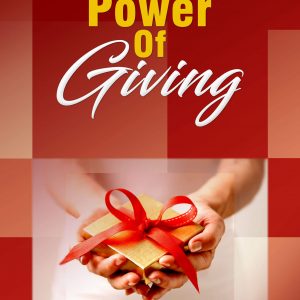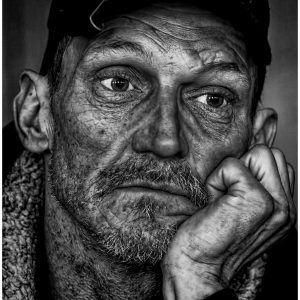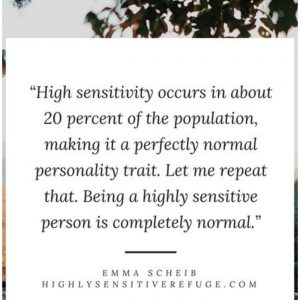Video Editing with Movie Maker
The Windows Movie Maker is already built in PCs with of course, the Windows Operating System. So even if you dont download any video editing software, youre already equipped with good quality editing tools. When you capture videos from your camera or camcorders whenever there is a special event, your videos often have junk portions.
These junk portions should be eliminated if you want to create professional-grade videos or movies from the comfort of your home. Home movies are mostly boring because most of the materials are not very interesting. Well, one way to create interesting videos is by editing the raw footage using the Movie Maker.
Newbies often use the zooming function when capturing videos. Your audience will feel sea-sick if you do a lot of zooming so try to minimize the use of this function to framing shots only. Youre in luck because through WMM, you can easily edit the zooming scenes in your raw footages.
When filming a family member or a narrator, you will often video the part when they say am I on? or should I speak now?; dont worry because you can now easily take that part out.
So how do you get rid of these junk shots?
When transferring videos from the camcorder or any other gadget to your computer, WMM will ask you if you want to manually capture the video; through this option, you can easily decide which sections should be transferred to the computer. This is also one way f saving disk space. There is also the option for capturing 100% of the video but you will seldom use this option since amateur videos does contain lots of junk material.
With WMM, you can also cut the video in half. You can do this on the timeline or on the preview monitor. Find the exact location that contains all the junk and cut it. However, you must be organized at all times; otherwise, you can have a large collection of clips that will be very hard to work on.
Each video clip has its own ins and outs. Drag ends of the video clips to the correct point to accurately trim the clip ends.
With editing software like WMM, its really easy to get rid of all the junks. Even if you captured a 2-hour video, you can still reduce its size by editing and removing the unwanted parts.
You can even add video effects to your home videos with WMM. You cant possibly use all the effects at the same time. You can adjust the brightness of the video. For instance, if the video was taken indoors, there are times when the video looks too dark. You can easily brighten the scene by adjusting the brightness effects. By using the sepia tone and grayscale effects, color is automatically removed and the video will have an old photo look. For classy effects, you can use the de-saturating effects. Flashback and dream sequences effects can also be achieved.
If you want to create comedy movies or videos, you can use the speed up or slow down effects. Not all the effects are useful so choose only the right ones; dont exaggerate the effects because the output will not look realistic.
These are a few things that you can do using WMM. Try it now and see what kind of videos you can create. Have fun.